Google App Engine Java Hello World Example Using Eclipse
In this tutorial, we will show you how to use Eclipse to create a Google App Engine (GAE) Java project (hello world example), run it locally, and deploy it to Google App Engine account.
Tools used :
- JDK 1.6
- Eclipse 3.7 + Google Plugin for Eclipse
- Google App Engine Java SDK 1.6.3.1
Note
GAE supports Java 1.5 and 1.6.
GAE supports Java 1.5 and 1.6.
P.S Assume JDK1.6 and Eclipse 3.7 are installed.
1. Install Google Plugin for Eclipse
Read this guide – how to install Google Plugin for Eclipse. If you install the Google App Engine Java SDK together with “Google Plugin for Eclipse“, then go to step 2, Otherwise, get the Google App Engine Java SDK and extract it.
1. Installation
In Eclipse 3.7, click “Help” –> “Install New Software…“, copy and paste following URL :
http://dl.google.com/eclipse/plugin/3.7
Note
For other Eclipse version like 3.3, 3.4, 3.5, 3.6, please refer to this GAE Eclipse documentation.
For other Eclipse version like 3.3, 3.4, 3.5, 3.6, please refer to this GAE Eclipse documentation.
Figure : Select “Google Plugin for Eclipse (required), and Google App Engine SDK for Java.
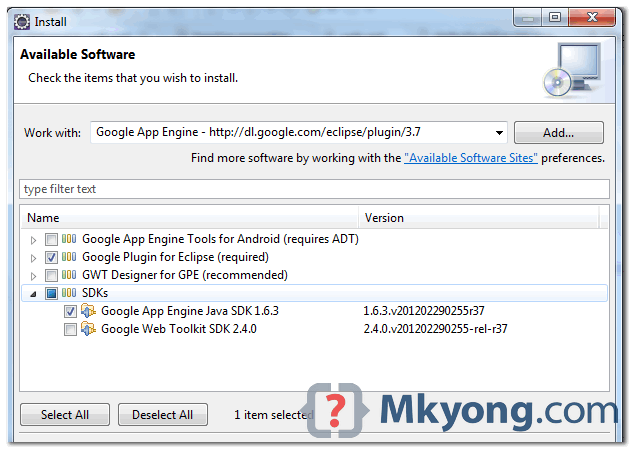
Note
The Google App Engine Java SDK is optional, you can download it together with the plugin, Or, download manually from GAE website and link it to “Google Plugin for Eclipse” later.
The Google App Engine Java SDK is optional, you can download it together with the plugin, Or, download manually from GAE website and link it to “Google Plugin for Eclipse” later.
2. Verification
Wait few minutes for the installation progress, when done, Eclipse prompts you to restart, click yes and the Google Plugin for Eclipse is installed.
Figure – A small Google icon is available in the Eclipse toolbar.
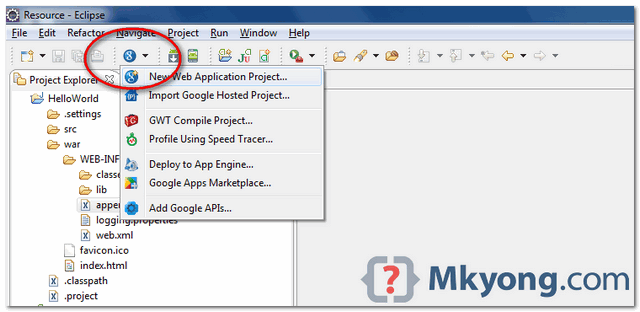
Don’t use JRE 7
At this moment, don’t use JRE 7 runtime in Eclipse, it will caused the “Google Plugin for Eclipse” failed to install, and prompts you many “jar has been tampered” error message. See this thread.
At this moment, don’t use JRE 7 runtime in Eclipse, it will caused the “Google Plugin for Eclipse” failed to install, and prompts you many “jar has been tampered” error message. See this thread.
Google App Engine SDK for Java
| Version | Package | Size | SHA1 Checksum |
|---|---|---|---|
| 1.8.7 - 2013-11-05 | appengine-java-sdk-1.8.7.zip | 146.3 MB | 4b4261d200c080adffac354a558e3fcc9c1ad872 |
For more information on the Google App Engine SDK for Java:
Download the Google Plugin for Eclipse
Click here for instructions on how to download and install the Google Plugin for Eclipse.
Google Plugin for Eclipse
The Google Plugin for Eclipse is a set of software development tools that enables Java developers to quickly design, build, optimize, and deploy cloud-based applications.
The Google Plugin for Eclipse allows you to easily create and deploy App Engine applications. For simplifying App Engine development, the Google Plugin for Eclipse provides the following:
- New Web Application Wizard to easily create a App Engine application
- Cloud SQL tooling to use Cloud SQL as a database for your App Engine application
- Importing the latest Google APIs
- App Engine connected Android project Wizard to use App Engine as a backend for your Android projects
- Cloud Endpoints support, which provides simpler client access to App Engine backends
- One-click deploy to App Engine
- WTP-based App Engine Projects, which allows developers to access the power of Eclipse's Web Tools Platform
The Google Plugin for Eclipse also assists developers in efficiently creating a rich user experience, generating high quality Ajax code using the Google Web Toolkit and effortlessly deploying applications to the App Engine.
The Google Plugin for Eclipse also lets you import an Apps Script project from Drive and edit it in Eclipse, with changes automatically saved back to Drive.
These powerful tools remove tedium and free developers to focus on creating great application logic. The Google Plugin for Eclipse is the first suite of integrated development tools designed specifically for Eclipse Java developers to create fast, reliable and high quality applications for the Google cloud.
2. Create New Web Application Project
In Eclipse toolbar, click on the Google icon, and select “New Web Application Project…”
Figure – New Web Application Project
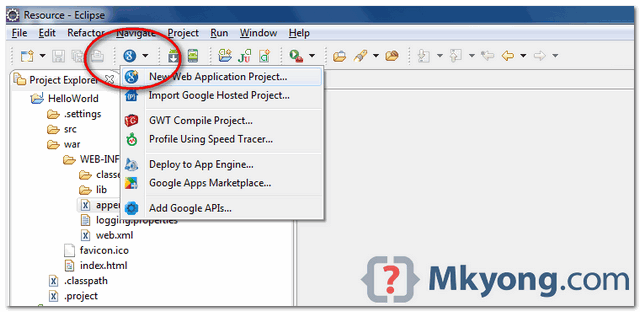
Figure – Deselect the “Google Web ToolKit“, and link your GAE Java SDK via the “configure SDK” link.
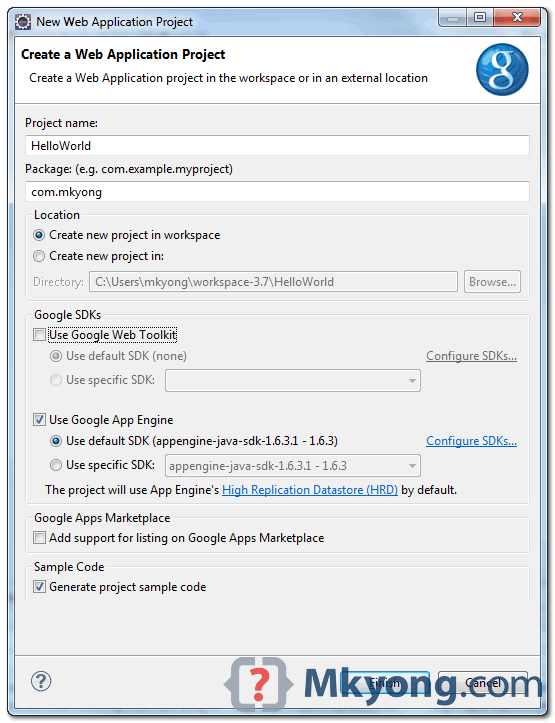
Click finished, Google Plugin for Eclipse will generate a sample project automatically.
3. Hello World
Review the generated project directory.
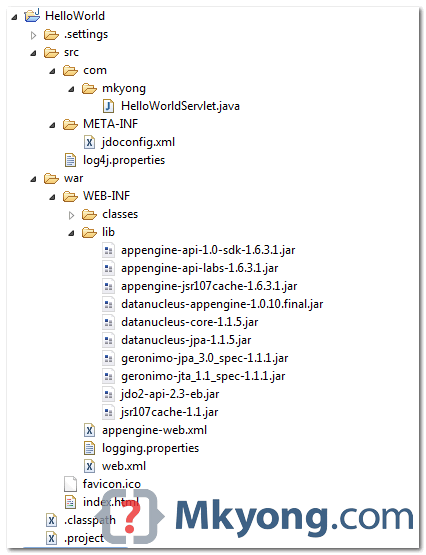
Nothing special, a standard Java web project structure.
HelloWorld/ src/ ...Java source code... META-INF/ ...other configuration... war/ ...JSPs, images, data files... WEB-INF/ ...app configuration... lib/ ...JARs for libraries... classes/ ...compiled classes...
The extra is this file “
appengine-web.xml“, Google App Engine need this to run and deploy the application.
File : appengine-web.xml
version="1.0" encoding="utf-8"?>
xmlns="http://appengine.google.com/ns/1.0">
4. Run it local
Right click on the project and run as “Web Application“.
Eclipse console :
//... INFO: The server is running at http://localhost:8888/ 30 Mac 2012 11:13:01 PM com.google.appengine.tools.development.DevAppServerImpl start INFO: The admin console is running at http://localhost:8888/_ah/admin
Access URL
http://localhost:8888/, see output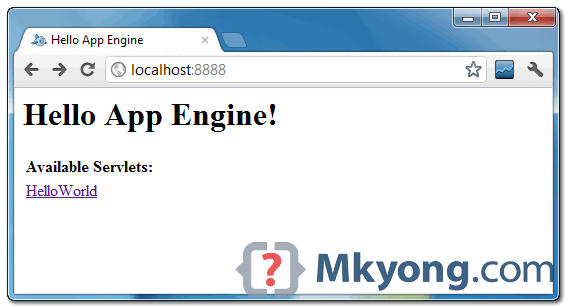
and also the hello world servlet –
http://localhost:8888/helloworld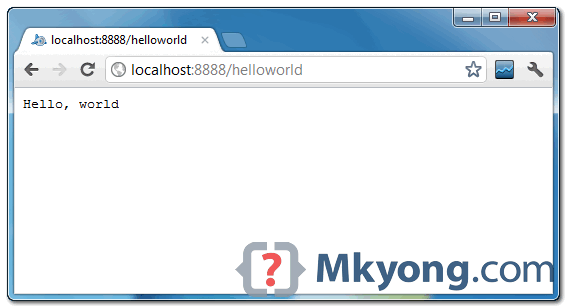
5. Deploy to Google App Engine
Register an account on https://appengine.google.com/, and create an application ID for your web application.
In this demonstration, I created an application ID, named “mkyong123″, and put it in
appengine-web.xml.
File : appengine-web.xml
version="1.0" encoding="utf-8"?>
xmlns="http://appengine.google.com/ns/1.0">
To deploy, see following steps:
Figure 1.1 – Click on GAE deploy button on the toolbar.
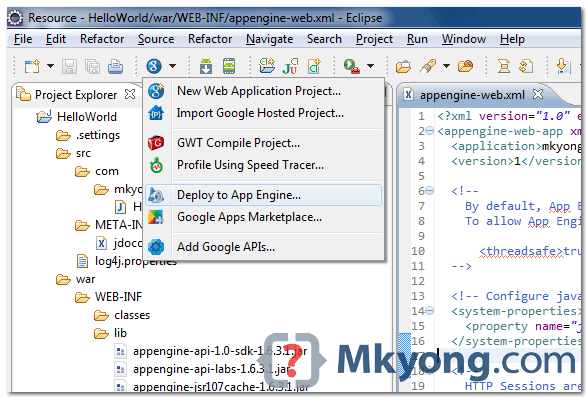
Figure 1.2 – Sign in with your Google account and click on the Deploy button.
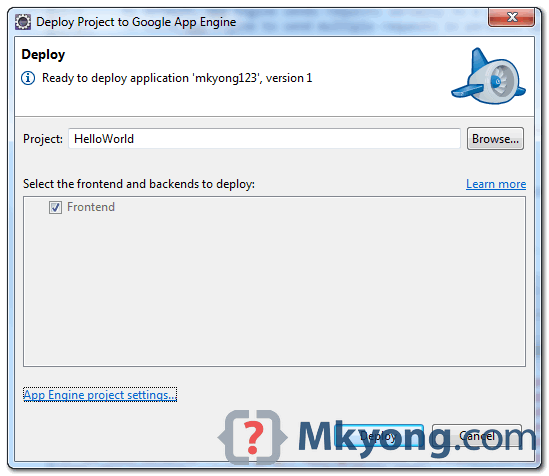
Figure 1.3 – If everything is fine, the hello world web application will be deployed to this URL –http://mkyong123.appspot.com/
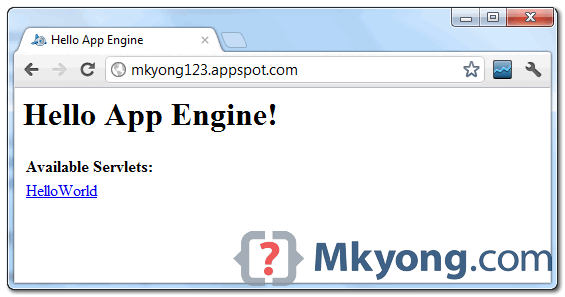
Done.
References
- Google App Engine – Getting Started: Java
- Google app engine Python hello world example using Eclipse
Tags : eclipse gae hello world java
1 comment:
Hi, probably our entry may be off topic but anyways, I have been surfing around your blog and it looks very professional. It’s obvious you know your topic and you
appear fervent about it. I’m developing a fresh blog plus I’m struggling to make it look good, as well as offer the best quality content. I have learned much at your
web site and also I anticipate alot more articles and will be coming back soon. Thanks you.
Google App Integration Chennai
Post a Comment