Google App Engine Java Hello World Example Using Eclipse
In this tutorial, we will show you how to use Eclipse to create a Google App Engine (GAE) Java project (hello world example), run it locally, and deploy it to Google App Engine account.
Tools used :
- JDK 1.6
- Eclipse 3.7 + Google Plugin for Eclipse
- Google App Engine Java SDK 1.6.3.1
Note
GAE supports Java 1.5 and 1.6.
GAE supports Java 1.5 and 1.6.
P.S Assume JDK1.6 and Eclipse 3.7 are installed.
1. Install Google Plugin for Eclipse
Read this guide – how to install Google Plugin for Eclipse. If you install the Google App Engine Java SDK together with “Google Plugin for Eclipse“, then go to step 2, Otherwise, get the Google App Engine Java SDK and extract it.
2. Create New Web Application Project
In Eclipse toolbar, click on the Google icon, and select “New Web Application Project…”
Figure – New Web Application Project
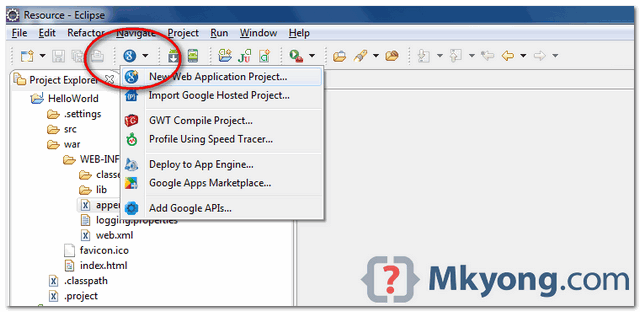
Figure – Deselect the “Google Web ToolKit“, and link your GAE Java SDK via the “configure SDK” link.
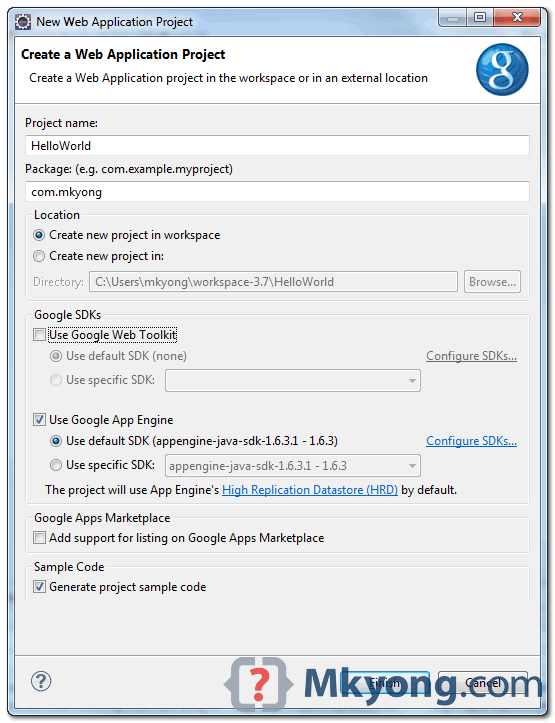
Click finished, Google Plugin for Eclipse will generate a sample project automatically.
3. Hello World
Review the generated project directory.
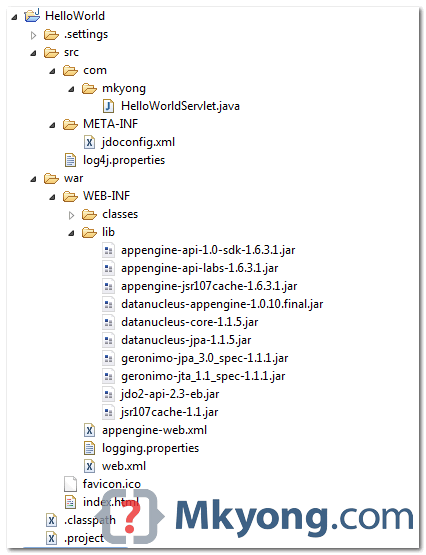
Nothing special, a standard Java web project structure.
HelloWorld/ src/ ...Java source code... META-INF/ ...other configuration... war/ ...JSPs, images, data files... WEB-INF/ ...app configuration... lib/ ...JARs for libraries... classes/ ...compiled classes...
The extra is this file “
appengine-web.xml“, Google App Engine need this to run and deploy the application.
File : appengine-web.xml
version="1.0" encoding="utf-8"?>
xmlns="http://appengine.google.com/ns/1.0">
4. Run it local
Right click on the project and run as “Web Application“.
Eclipse console :
//... INFO: The server is running at http://localhost:8888/ 30 Mac 2012 11:13:01 PM com.google.appengine.tools.development.DevAppServerImpl start INFO: The admin console is running at http://localhost:8888/_ah/admin
Access URL
http://localhost:8888/, see output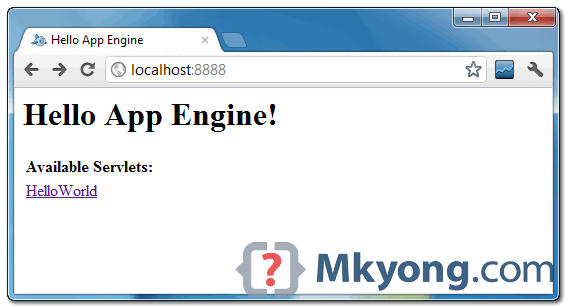
and also the hello world servlet –
http://localhost:8888/helloworld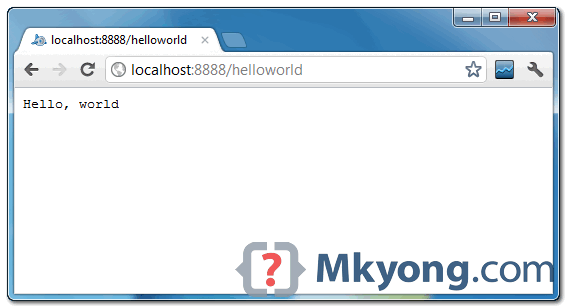
5. Deploy to Google App Engine
Register an account on https://appengine.google.com/, and create an application ID for your web application.
In this demonstration, I created an application ID, named “mkyong123″, and put it in
appengine-web.xml.
File : appengine-web.xml
version="1.0" encoding="utf-8"?>
xmlns="http://appengine.google.com/ns/1.0">
To deploy, see following steps:
Figure 1.1 – Click on GAE deploy button on the toolbar.
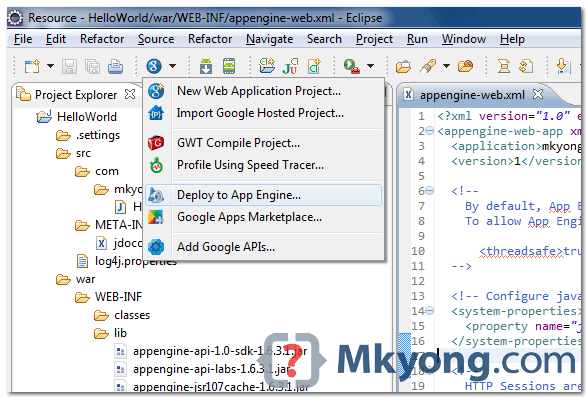
Figure 1.2 – Sign in with your Google account and click on the Deploy button.
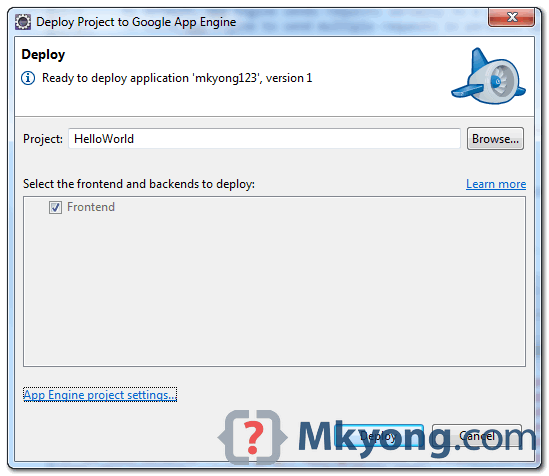
Figure 1.3 – If everything is fine, the hello world web application will be deployed to this URL –http://mkyong123.appspot.com/
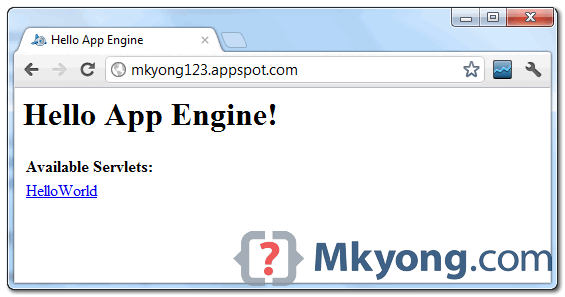
Done.
References
- Google App Engine – Getting Started: Java
- Google app engine Python hello world example using Eclipse
Tags : eclipse gae hello world java
No comments:
Post a Comment